Your website data, such as your files and databases, are the core of your online presence, as they store and display your website content and functionality. However, your website data can also be vulnerable to various threats, such as hackers, malware, human errors, or hardware failures, which can cause data loss, corruption, or leakage.
To prevent these problems, you need to backup and restore your website data with your web hosting service. Backing up your website data means that you create a copy of your website data and store it in a safe location, such as your web hosting server, your local computer, or a cloud storage service. Restoring your website data means that you retrieve and recover your website data from the backup copy, in case your original website data is damaged or lost.
In this article, we will show you how to backup and restore your website data with your web hosting service, using Web.com as an example. Web.com is one of the best web hosting providers that offers backup and restore features, along with various other features and benefits, such as high uptime and speed, strong security and support, scalability and flexibility, and more.
Step 1: Backup Your Website Data with Web.com
The first step to backup and restore your website data with your web hosting service is to backup your website data with Web.com. Web.com allows you to backup your website data manually or automatically, and store it on your web hosting server or download it to your local computer or a cloud storage service.
To backup your website data with Web.com, you need to follow these steps:
- Log in to your Web.com account, and go to the web hosting dashboard. Click on My Services, and select the web hosting plan that you want to backup.
- Click on Manage, and go to the Backup Manager tab. There, you will see the backup options for your website data, such as manual backup, automatic backup, and backup download.
- To create a manual backup, click on the Backup Now button, and wait for the backup to be completed. You will see a confirmation message when the process is done.
- To enable automatic backup, click on the Settings button, and toggle the switch next to Automatic Backup. You can also choose the backup frequency, such as daily, weekly, or monthly, and the backup retention, such as 7, 14, or 30 days. Click on Save Changes to apply the settings.
- To download a backup, click on the Download button, and choose the backup date that you want to download. You can also choose the backup type, such as full backup or partial backup, and the backup format, such as zip or tar. Click on Download Backup to start the download.
Step 2: Restore Your Website Data with Web.com
The second and final step to backup and restore your website data with your web hosting service is to restore your website data with Web.com. Web.com allows you to restore your website data from the backup that you created or downloaded, and recover your website data to the previous state.
To restore your website data with Web.com, you need to follow these steps:
- Log in to your Web.com account, and go to the web hosting dashboard. Click on My Services, and select the web hosting plan that you want to restore.
- Click on Manage, and go to the Backup Manager tab. There, you will see the restore options for your website data, such as restore from server or restore from file.
- To restore from server, click on the Restore button, and choose the backup date that you want to restore. You can also choose the restore type, such as full restore or partial restore, and the restore mode, such as overwrite or merge. Click on Restore Backup to start the restore process.
- To restore from file, click on the Upload button, and choose the backup file that you want to upload. You can also choose the restore type, such as full restore or partial restore, and the restore mode, such as overwrite or merge. Click on Upload Backup to start the upload and restore process.
Backing up and restoring your website data with your web hosting service is a simple and effective way to protect and recover your website data from various threats, such as hackers, malware, human errors, or hardware failures. By following these steps, you can backup and restore your website data with your web hosting service, using Web.com as an example, and enjoy the benefits of backup and restore features, such as manual backup, automatic backup, backup download, restore from server, and restore from file.

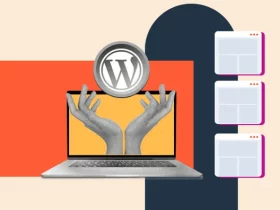
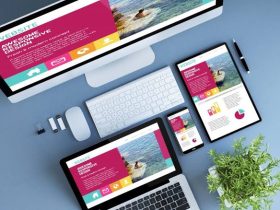
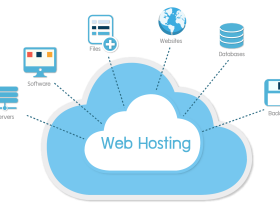

Leave a Reply