A custom email address is an email address that uses your own domain name, such as name@yourdomain.com, instead of a generic one, such as name@gmail.com. A custom email address can make your email communication more professional, credible, and memorable, as it reflects your brand identity and personality.
However, to set up a custom email address, you need to have a web hosting service that supports email hosting. Email hosting is a service that provides the space and resources for your email accounts and messages on a server. Not all web hosting services offer email hosting, so you need to check if your web hosting provider has this feature, or look for a web hosting provider that does.
In this article, we will show you how to set up a custom email address with your web hosting service, using Hostinger as an example. Hostinger is one of the best web hosting providers that offers email hosting, along with various other features and benefits, such as high uptime and speed, strong security and backup, 24/7 customer support, scalability and flexibility, and more.
Step 1: Register a Domain Name
The first step to set up a custom email address is to register a domain name. A domain name is the unique name of your website on the internet, such as yourdomain.com. You need to have a domain name to create a custom email address, as it will be the part after the @ symbol in your email address.
To register a domain name, you need to use a domain name registrar, which is a service that allows you to check the availability and purchase a domain name. There are many domain name registrars to choose from, such as NameCheap, Google Domains, or Domain.com. You can also register a domain name directly from your web hosting provider, such as Hostinger, which can make the process easier and faster.
To register a domain name, you need to follow these steps:
- Go to the domain name registrar or web hosting provider of your choice, and enter the domain name that you want to register in the search box. You can also choose the domain name extension, such as .com, .net, or .org, depending on your preference and availability.
- If the domain name is available, you can add it to your cart and proceed to checkout. If the domain name is not available, you can try a different domain name or extension, or use the suggestions provided by the service.
- Complete the payment and registration process, and confirm your domain name ownership. You may also need to provide some personal and contact information, such as your name, email, address, and phone number, to register your domain name.
Step 2: Create an Email Account
The second step to set up a custom email address is to create an email account. An email account is the individual email address that you can use to send and receive email messages, such as name@yourdomain.com. You need to have an email account to use your custom email address, as it will be the part before the @ symbol in your email address.
To create an email account, you need to use your web hosting service that supports email hosting, such as Hostinger. Hostinger allows you to create unlimited email accounts with your domain name, and manage them from your hosting dashboard. You can also choose from different email applications or mobile devices to access and use your email account.
To create an email account with Hostinger, you need to follow these steps:
- Log in to your Hostinger account, and go to the hosting dashboard. Click on Emails, and select Email Accounts.
- Choose the domain name that you want to use for your email account, and select Manage.
- Click on Create email account, and enter the email name and password that you want to use for your email account. You can also choose the mailbox size and the email quota for your email account, depending on your preference and plan.
- Click on Create, and wait for your email account to be created. You can also see the details and status of your email account, such as the email address, password, usage, and actions.
Step 3: Configure and Use Your Email Account
The third and final step to set up a custom email address is to configure and use your email account. Configuring your email account means that you set up the settings and preferences for your email account, such as the incoming and outgoing server, the port, the encryption, and the authentication. Using your email account means that you access and use your email account to send and receive email messages, such as from your web browser, your email application, or your mobile device.
To configure and use your email account with Hostinger, you need to follow these steps:
- Log in to your Hostinger account, and go to the hosting dashboard. Click on Emails, and select Email Accounts.
- Choose the domain name and the email account that you want to configure and use, and select Manage.
- Click on the Email application or Mobile device that you want to use to access and use your email account, such as Webmail, Outlook, Gmail, or iPhone. You can also choose the Manual settings option, if you want to configure your email account manually.
- Follow the instructions and steps provided by the service to configure and use your email account. You may need to enter some information, such as your email address, password, server, port, encryption, and authentication, to set up your email account. You may also need to verify your email account, by entering a code or clicking on a link, to use your email account.
Setting up a custom email address with your web hosting service is a simple and effective way to create a professional and memorable email communication for your brand. By following these steps, you can set up a custom email address with your web hosting service, using Hostinger as an example, and enjoy the benefits of email hosting, such as unlimited email accounts, high speed and reliability, strong security and backup, 24/7 customer support, and more.

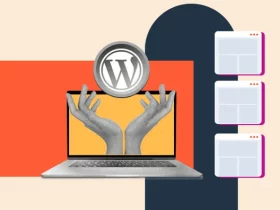
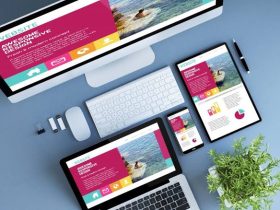
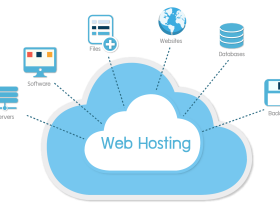
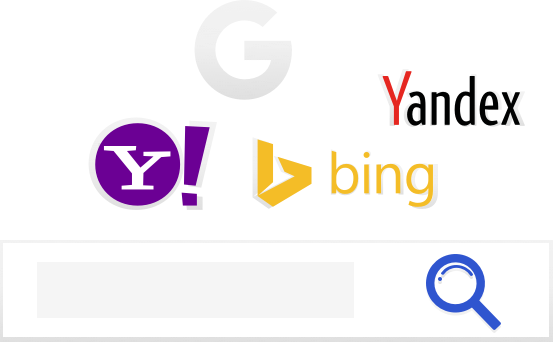
Leave a Reply