If you are unhappy with your current web hosting provider, you may want to transfer your domain name and web hosting to a new provider. This can be a strategic move to improve your website performance, security, or cost-effectiveness. However, transferring your domain name and web hosting can also be a complex and risky process, as it involves moving your website data, files, and settings from one server to another, and changing your domain name settings to point to the new server. If done incorrectly, you may lose your website data, experience downtime, or face technical issues.
To avoid these problems, you need to follow a careful and systematic process to transfer your domain name and web hosting to a new provider. In this article, we will guide you through the steps and best practices to transfer your domain name and web hosting to a new provider, and ensure a smooth and successful transition.
Step 1: Choose a New Web Hosting Provider
The first step is to choose a new web hosting provider that suits your website needs and budget. You should research and compare different web hosting providers, based on various factors, such as:
- Uptime and speed: You want a web hosting provider that offers high uptime and speed, as these affect your website performance and user experience. You should look for a web hosting provider that guarantees at least 99.9% uptime and uses the latest web hosting technology, such as SSD storage, caching, and CDN.
- Security and backup: You want a web hosting provider that offers strong security and backup features, as these protect your website from hackers, malware, and other threats, and help you restore your website data in case of a disaster. You should look for a web hosting provider that offers SSL certificates, firewalls, malware scanning, DDoS protection, and automatic backups.
- Customer support: You want a web hosting provider that offers 24/7 customer support, as this helps you with any issues or questions you have regarding your web hosting account and website. You should look for a web hosting provider that offers 24/7 customer support, preferably via phone, chat, or email, and has a good reputation for being responsive and helpful .
- Scalability and flexibility: You want a web hosting provider that offers scalability and flexibility, as this allows you to adjust your web hosting resources and costs according to your website needs and demands. You should look for a web hosting provider that offers various web hosting plans and options, such as shared, VPS, cloud, or WordPress hosting, and allows you to easily upgrade or downgrade your web hosting plan, or switch to a different web hosting service, if needed .
Some of the best web hosting providers that offer these features and benefits are Hostinger, HostGator, Web.com, and Bluehost . You can also check out our web hosting reviews and comparisons to find the best web hosting provider for your website.
Step 2: Purchase the New Web Hosting Plan and Backup Your Website Data
The second step is to purchase the new web hosting plan and backup your website data. You should choose the web hosting plan that matches your website needs and budget, and follow the instructions of the web hosting provider to complete the purchase. You should also check if the web hosting provider offers a free domain name transfer, a free website migration, or a money-back guarantee, as these can save you time, money, and hassle.
Before you transfer your domain name and web hosting, you should backup your website data, including your files and databases, to avoid any data loss or corruption during the transfer. You can use a tool or a plugin, such as UpdraftPlus or BackupBuddy, to backup your website data easily and securely . You should also download your backup files to your local computer or a cloud storage service, such as Google Drive or Dropbox, for extra safety.
Step 3: Transfer Your Domain Name to the New Web Hosting Provider
The third step is to transfer your domain name to the new web hosting provider. This means that you change the domain name settings to point to the new web hosting server, and move the domain name registration from the old web hosting provider to the new web hosting provider. To do this, you need to follow these sub-steps:
Sub-step 1: Unlock Your Domain Name and Get the Authorization Code
To transfer your domain name, you need to unlock your domain name and get the authorization code from your old web hosting provider. This allows you to initiate and confirm the domain name transfer to the new web hosting provider. To do this, you need to log in to your old web hosting account, and go to the domain name management section. There, you need to find the option to unlock your domain name, and turn it off. You also need to find the option to get the authorization code, or EPP code, for your domain name, and copy or note it down. You may also need to disable the domain name privacy, or WHOIS protection, if you have it enabled, as this can prevent the domain name transfer.
Sub-step 2: Initiate the Domain Name Transfer from the New Web Hosting Provider
To transfer your domain name, you also need to initiate the domain name transfer from the new web hosting provider. This allows you to request and process the domain name transfer to the new web hosting server and account. To do this, you need to log in to your new web hosting account, and go to the domain name management section. There, you need to find the option to transfer a domain name, and enter the domain name that you want to transfer, and the authorization code that you got from the old web hosting provider. You also need to confirm the domain name transfer details, such as the domain name registration period and price, and agree to the terms and conditions of the domain name transfer.
Sub-step 3: Confirm the Domain Name Transfer from Your Email
To transfer your domain name, you also need to confirm the domain name transfer from your email. This allows you to verify and finalize the domain name transfer to the new web hosting provider. To do this, you need to check your email that is associated with your domain name registration, and look for an email from the old web hosting provider, the new web hosting provider, or the domain name registrar, that asks you to confirm the domain name transfer. You need to follow the instructions in the email, and click on the link or button that confirms the domain name transfer. You may also need to enter the authorization code again, or agree to the terms and conditions of the domain name transfer.
Step 4: Transfer Your Website Data to the New Web Hosting Server
The fourth step is to transfer your website data to the new web hosting server. This means that you move your website files and databases from the old web hosting server to the new web hosting server. To do this, you need to follow these sub-steps:
Sub-step 1: Upload Your Website Files to the New Web Hosting Server
To transfer your website data, you need to upload your website files to the new web hosting server. This allows you to copy and paste your website files from the old web hosting server to the new web hosting server. To do this, you need to use a tool or a service, such as FTP (file transfer protocol), cPanel, or File Manager, to access and manage your website files on both web hosting servers . You need to log in to your old web hosting server, and download your website files to your local computer or a cloud storage service. Then, you need to log in to your new web hosting server, and upload your website files from your local computer or a cloud storage service. You need to make sure that you upload your website files to the correct folder or directory on the new web hosting server, such as public_html or www.
Sub-step 2: Import Your Website Database to the New Web Hosting Server
To transfer your website data, you also need to import your website database to the new web hosting server. This allows you to copy and paste your website database from the old web hosting server to the new web hosting server. To do this, you need to use a tool or a service, such as phpMyAdmin, MySQL, or cPanel, to access and manage your website database on both web hosting servers . You need to log in to your old web hosting server, and export your website database to your local computer or a cloud storage service. Then, you need to log in to your new web hosting server, and create a new database with the same name, username, and password as your old database. Then, you need to import your website database from your local computer or a cloud storage service to the new database. You need to make sure that you import your website database to the correct database on the new web hosting server.
Sub-step 3: Update Your Website Configuration File
To transfer your website data, you also need. to update your website configuration file. This allows you to connect your website files and database to the new web hosting server. To do this, you need to find and edit your website configuration file, which is usually a PHP file, such as wp-config.php, config.php, or settings.php, depending on your website software. You need to open your website configuration file with a text editor, such as Notepad.
Step 5: Test and Verify Your Website on the New Web Hosting Server
The fifth and final step is to test and verify your website on the new web hosting server. This means that you check and confirm that your website is working properly and completely on the new web hosting server, and that there are no errors, issues, or missing elements. To do this, you need to follow these sub-steps:
Sub-step 1: Preview Your Website on the New Web Hosting Server
To test and verify your website, you need to preview your website on the new web hosting server. This allows you to see how your website looks and functions on the new web hosting server, before you make it live and accessible to the public. To do this, you need to use a tool or a service, such as hosts file, temporary URL, or preview URL, to access and view your website on the new web hosting server, without changing your domain name settings. You need to make sure that you clear your browser cache and cookies, or use a different browser or device, to avoid any confusion or interference from the old web hosting server.
Sub-step 2: Check and Fix Any Errors or Issues on Your Website
To test and verify your website, you also need to check and fix any errors or issues on your website. This allows you to ensure that your website is working properly and completely on the new web hosting server, and that there are no errors, issues, or missing elements. To do this, you need to use a tool or a service, such as W3C Validator, Broken Link Checker, or Google Search Console, to scan and analyze your website for any errors or issues, such as HTML, CSS, or JavaScript errors, broken links, or crawl errors. You need to find and fix any errors or issues that you find, and make sure that your website is compatible and compliant with the web standards and guidelines.
Sub-step 3: Change Your Domain Name Settings to Point to the New Web Hosting Server
To test and verify your website, you also need to change your domain name settings to point to the new web hosting server. This allows you to make your website live and accessible to the public on the new web hosting server, and complete the domain name and web hosting transfer. To do this, you need to log in to your domain name registrar account, and go to the domain name management section. There, you need to find the option to change your domain name settings, such as nameservers, DNS records, or IP address, and enter the new web hosting server’s information, which you can get from your new web hosting provider. You need to save and apply the changes, and wait for the domain name propagation, which can take up to 48 hours, to take effect.
Transferring your domain name and web hosting to a new provider can be a beneficial move to improve your website performance, security, or cost-effectiveness. However, transferring your domain name and web hosting can also be a complex and risky process, as it involves moving your website data, files, and settings from one server to another, and changing your domain name settings to point to the new server. By following these steps and best practices, you can transfer your domain name and web hosting to a new provider, and ensure a smooth and successful transition.

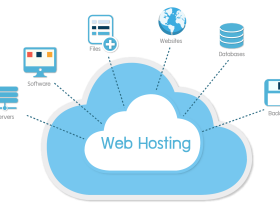
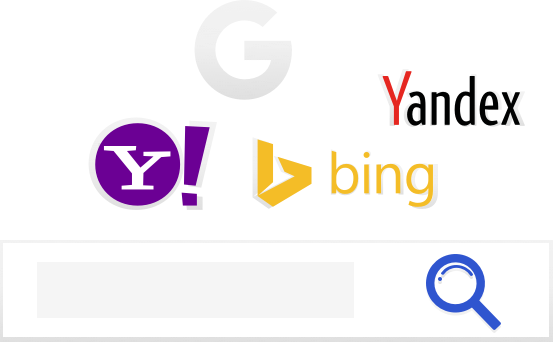


Leave a Reply